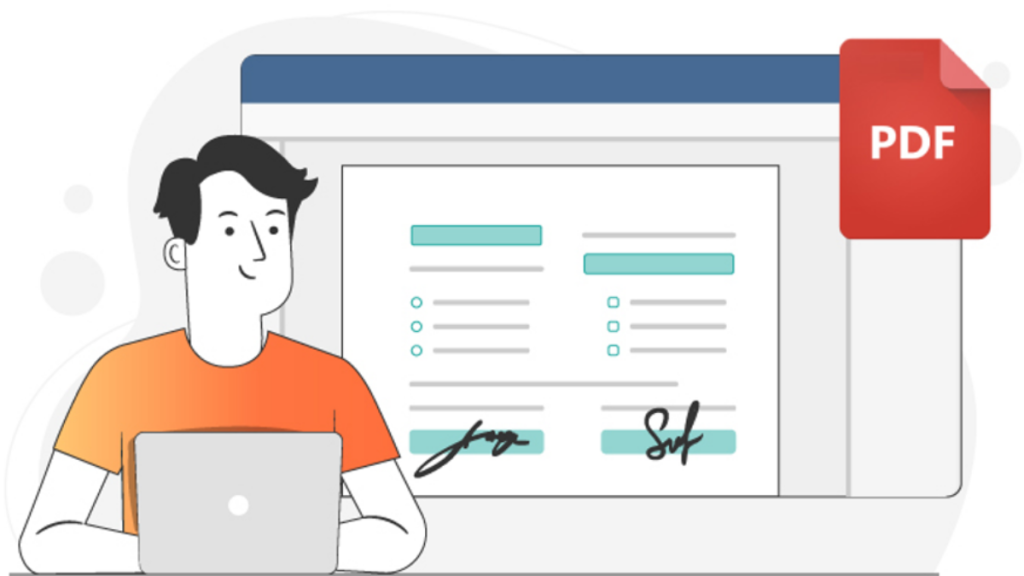Form filling is becoming more and more important because fillable PDF forms are often used instead of official paper documents, which helps to save time, effort and money. You can barely find an office worker, entrepreneur or freelancer who have never handled a PDF file with fillable fields where they had to enter information.
To make such PDF forms more or less quickly, you can always buy a licence of Adobe Acrobat Pro DC, a powerful tool that provides all the required features to work with PDF documents, including editing, form filling, converting to other formats, viewing and signing.
If you don’t want to spend a pot of money, you should draw your focus towards alternative solutions that can face up to the challenge of creating fillable PDF forms without leaving you penniless. In this guide, you will learn about a tool called ONLYOFFICE Docs that not only allows you to create fillable PDF forms online but also lets you create and edit text documents, spreadsheets and presentations.
About ONLYOFFICE Docs
Unlike other PDF editing tools, like Adobe Acrobat Pro DC, PDFelement and Foxit PhantomPDF, ONLYOFFICE Docs is a fully-featured online office package that seamlessly deals with text documents, spreadsheets, presentations and fillable forms. This suite is completely open-source, and its on-premise implementation makes it a reliable choice for tech enthusiasts and users who care about their online security.
ONLYOFFICE Docs easily integrates with various sync&share platforms and document management services via connectors, including Nextcloud, Nuxeo, ownCloud, SharePoint, Alfresco, Confluence, Chamilo, etc.
One of the biggest advantages of ONLYOFFICE Docs is that you create fillable PDF forms using its word processor, so the whole process is quite simple and intuitively understandable.
How to create a PDF form with ONLYOFFICE Docs
First of all, you need a form template that will be converted into a fillable PDF file later. The ONLYOFFICE editor allows you to create one in two ways:
- From scratch — you just create a blank document with no text;
- Alternatively, you can take an existing Word document in DOCX format.
No matter which method you prefer, after creating the form template make all the required edits — enter text, add tables, adjust margins, insert images, customise headers and footers, etc. The editing experience with ONLYOFFICE Docs is very familiar to that offered by Microsoft Office. All the tools are grouped into tabs on the top toolbar, and you can freely switch between them depending on the feature you need.
When the layout of the form template is ready, and the document looks like it is supposed to, it’s time to add fillable fields where other users will be able to enter data. Currently, ONLYOFFICE Docs lets you deal with:
- Text fields to enter any information, whether it be text lines or numbers;
- Radio buttons that are used when there is a list of several mutually exclusive options;
- Checkboxes to create multiple selections or check only the required fields;
- Drop-down list to select one option from a list;
- Images are used to add pictures or photos;
- Combo boxes to choose one option from a list or enter your own.
If you add a field of any type, you will see its properties on the right sidebar. For example, a text field implies the ability to establish a limit of characters to be added, enable multi-line text entry or divide the field into several cells where separate characters can be entered.
For more transparency and convenience, you can specify placeholders and tips. A placeholder is a label for possible content in a text field, and a tip is a note that appears when a user holds the mouse pointer over the field.
Take your time and add as many fields as you need. After the editing process is over, you can click View Form on the Forms tab to see what your final document will look like.
If you are OK with what you see, you can save your form as PDF. Click the File tab and select PDF or PDF/A. These formats are almost identical. The first one doesn’t allow archiving documents while the second one is a subset of PDF that is meant for archiving files. Choose the desired option and select a folder where you want to save the document.
Congratulations! Now you have successfully created a fillable PDF file. When someone opens it with a PDF editor, all the fields will remain interactive allowing them to enter information.
Alternatively, there is another option to save your form template. You can save it as OFORM. This format is used by ONLYOFFICE for online forms. The biggest advantage of OFORM is that you don’t need any additional software to work with such files. OFORM files directly open in the web browser. You just need to fill out the required fields and save the final results as PDF or DOCX.
Conclusion
As you can see, ONLYOFFICE Docs is a fully-featured online office suite that helps you create fillable PDF forms, not counting text documents, spreadsheets and presentations. Unlike other PDF editing software, there is no need to use additional PDF converters or tools to create professional documents with fillable fields. Another plus is that ONLYOFFICE offers a library of ready-to-use form templates that you can download free of charge. Try ONLYOFFICE Docs or download its free desktop app for macOS, Windows and Linux to personally see how easy it is to create fillable PDF files both online and offline.
Laila Azzahra is a professional writer and blogger that loves to write about technology, business, entertainment, science, and health.