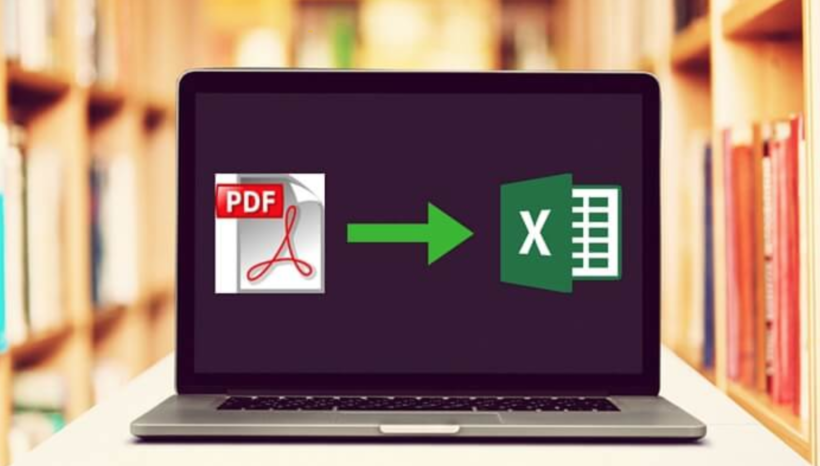Extracting data from a PDF can be a challenge. In general, you’re probably looking to convert a PDF document to an Excel format because PDFs aren’t intended to be edited directly. If you’re looking to work with the tables or data in an Excel document, it can be useful to know how to quickly and easily convert it. In this guide, we’ll walk you through the ways you can easily convert your PDF to Excel.
Why convert your PDF to Excel rather than CSV?
In the next section, we’ll show you how to convert PDF to Excel. But first, we’ll discuss why Excel is the right file format to use. Excel and CSV both hold spreadsheet file data, so why use one over the other?
Why use an Excel file?
Excel is a binary file that not only stores data but also does operations on data. This is the main advantage Excel has over CSV and why you would convert a PDF to Excel rather than CSV.
However, unlike CSV, Excel has no clear distinction between numeric values and text. That said, it can also store data in the form of charts and graphs which is useful in some instances. Furthermore, an Excel file can only be opened with the spreadsheet program Microsoft Excel.
When working with Excel, you’re likely to come across the file extension XLSX. This was developed by Microsoft for Windows, MacOS, Android, and iOS. While this may sound like a different file format altogether, it’s really just a different way of saying “Excel.”
XLSX is the latest version of Microsoft Excel. You may also see the extension XLS, which is an earlier version. Some of its features include calculation, graphing tools, pivot tables, and macro programming language.
Why use a CSV file?
This type of file format holds plain text values separated by commas (CSV stands for Comma Separated Values). It is one of the most widespread file formats, which means you can open these files on any spreadsheet program (Open Office, Microsoft Excel, Google Sheets, etc.). While it stores data, it does not contain formatting, formulas, macros, etc. CSV is a safe way to store data as it does not manipulate it and clearly differentiates between numeric values and text.
How to convert PDF to Excel
1. Use an online converter
If you’re able to use the internet, then there are a wide variety of PDF to Excel converters available. Most online PDF to Excel converters are free if your file does not exceed a certain size. Because the converter only needs a web browser, you can use it only either a Mac or Windows.
Once you find a suitable online converter on a search engine. You’ll upload the PDF file to convert to Excel. You can either drag and drop from your computer or use other file storage services like Dropbox, Google Drive, One Drive, etc. After you’ve uploaded the file, you’ll click the “convert” button and wait while it processes. Then, you’ll be able to download your newly converted file and access your document.
2. Download an offline converter
If you didn’t love the online converter option, there are offline converters that you can install on your computer. PDF WIZ is one of these converters. It provides a free download with an all-in-one PDF toolkit that boosts your productivity. The best part? There’s no file size limit and no privacy risks, which are often issues with online converters.
Once you have PDF Wiz downloaded, it operates in a similar way that online converters do. You can drag and drop the PDF document that you want to convert to Excel format. You’ll be able to convert as many documents as you wish simultaneously. You can also select the pages you wish to convert if you do not need the entire document converted. Once you’re ready, you can hit “convert” and then save the documents to your computer.
3. Use Adobe Acrobat Pro DC
Adobe Acrobat developed the PDF file format. Therefore, you can use their program to easily convert PDF to Excel. Visit Adobe Acrobat’s website to get started. While the free version of Adobe Acrobat allows you to read PDFs for free, you’ll need a monthly/yearly subscription to Acrobat Pro Dc to convert your PDFs. You can also start a free trial to see how it works before fully committing to a paid option.
Final thoughts
There you have it! Three simple ways to convert PDF to Excel. While online tools are easy, there are often privacy risks associated with them. Offline tools like PDF WIZ have the greatest benefit at the lowest price.
Did you find our guide on how to convert PDF to Excel helpful? Read this guide on How to Convert PDF to CSV Quickly and Easily.
Laila Azzahra is a professional writer and blogger that loves to write about technology, business, entertainment, science, and health.