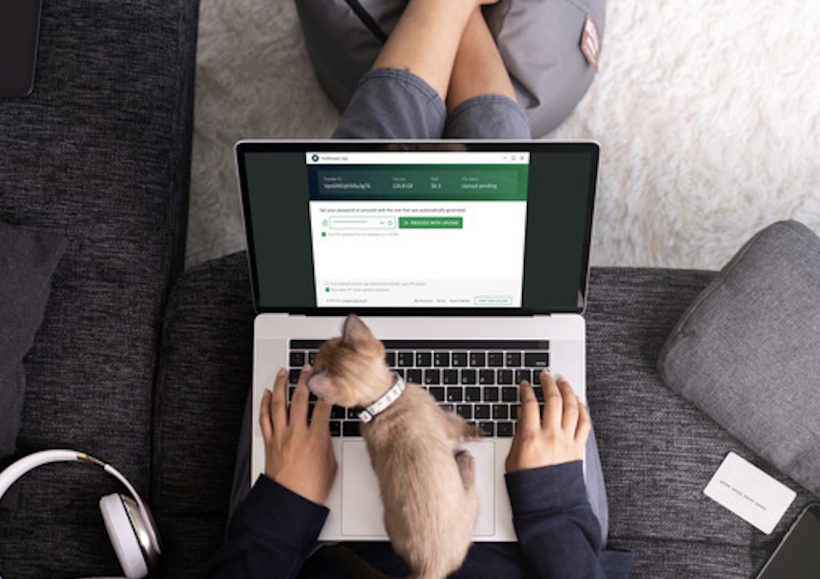Picture this. You’ve just come up with an amazing graphic design idea and you wish to share it with your client, co-workers, or boss. Perhaps, you’ve finally managed to complete that video compilation that you’ve been working on for some time now. You can’t wait to have your friends and family watch it.
Obviously, the file will be several gigabytes, and the challenge will be choosing how to send large files via the Internet. You could try sharing the file with email services like Gmail or Yahoo, but expect to get a “you’ve exceeded the file size” notification.
How frustrating!
Most email services have put a limit on the size of file attachments you can send. Gmail, for instance, only allows you to send files up to 25MB, which limits you to sending mostly documents.
What’s more, storing large files end up eating your storage space. You can always copy the files to a USB flash drive or hard disk drive and have them hand-delivered to concerned parties. However, it may not be convenient or even applicable in your situation.
Other social media and messaging apps like WhatsApp or Facebook may also allow you to share files over the Internet. However, like email, the file size has been restricted to only a few MBs.
With remote work catching on quickly, you’d want a reliable method that gets your files to your teams or supervisors safely and intact. In this post, we show you the best ways to transfer large files over the Internet.
Upload Files to a Cloud Storage Service
Thanks to technology, various cloud storage services let you upload files, which you can then give access to other users who can download them to their devices. One great example is OneDrive, which comes integrated into Windows PCs. While Microsoft increased the file limit, you have to upgrade to a paid account to benefit. Plus, unless you store large files in the cloud, the service won’t be of much use to you.
If you’re sending a file attachment with Gmail, you can use Google Drive, which gives you your first 15GB free. If you have larger files, you’ll have to upgrade to one of the Business Plans. A service like Dropbox offers a free tier, which is capped at 2GB of storage. You have the option to increase your limit to 2TB by signing up to Dropbox Pro at $9.99 monthly.
Of course, there are many other services. But, you must be ready to commit to a monthly subscription plan to enjoy using them. Additionally, while most offer a free storage plan, you don’t get that much space, especially if you work with large files, such as high-resolution videos and images.
File Transfer Protocol (FTP)
File Transfer Protocol (FTP) is a fairly old-school method of sending large files over the internet. However, it’s still reliable and very much in use today. The good thing about using FTP is that all operating systems support this service – all you need is a client, server, and software.
The downside of FTP is that it isn’t secure, and you need to have access to a remote server. It’s only recommended if you plan to use it in an internal secure network. A more secure option is SFTP, which works similarly to FTP, except it uses a very secure and fast mechanism. In other words, it limits access only to your recipients.
Use a File Compression Tool
You can opt to compress a file to make it smaller when you want to share it with your recipients. This way, you can send the files via email. Zip files help save time and space. Plus, you won’t need additional software to extract them.
This option is useful if you intend to send a folder containing multiple files at once. Some file compression tools also allow you to set a password to protect your files. When you compress files:
- You make them more organized.
- You reduce the file transfer time.
- You can send all files en masse.
- You don’t need to open and download the files separately.
Using a VPN
This might come as a surprise but, a Virtual Private Network (VPN) is one way of sharing large files via the Internet. VPNs have several uses, mainly letting you keep your business’ undertakings private and away from the prying eyes of cybercriminals.
A VPN also lets you access files remotely via your computer. To connect to your office computer, you’ll need to enter your office’s IP address in order to establish a communication. That said, using a VPN can be problematic:
- It can be painfully slow, especially when making large file transfers.
- The distance between your network and server can affect the file-sharing capabilities.
To make this method more efficient, you need to:
- Opt for a high-speed VPN,
- Compress your multiple files into one large one,
- And minimize the physical distance to your connecting server.
Remote Desktop Applications
There are several remote desktop applications, such as TeamViewer, that let you access and control your devices remotely. Most of these programs also support file sharing, allowing you to transfer files between servers/clients, without any additional software.
You can even use your mobile device to access and share the files. Of course, the speed of the file transfer will depend on your bandwidth and the size of the file being shared.
Using Courier Services
We touched on transferring data physically using a USB flash drive or a hard disk drive. All you have to do is purchase an external storage media of the right size. You then copy your files to the drive and pass the device to your co-workers.
This method is a good option if you interact with your team members in person. If you work remotely, there will be logistic issues, not to mention the risks associated with sharing sensitive company data via insecure methods.
What’s the Safest Way to Transfer Large Files Via the Internet?
All the methods above allow you to send large files online. However, they all have some drawbacks, such as high monthly costs, file size limitations, and security issues. The last thing you want when sending files is data leakage and theft.
With a service like FileWhopper, you don’t have to worry about all that. For starters, it’s a file-sharing software solely designed for sending files from one party to another online. Not only does FileWhopper offer unlimited file sharing capabilities, but it also provides one of the strongest security technologies for your data, including zero-knowledge encryption.
Unlike platforms like Google Drive or OneDrive, FileWhopper doesn’t require you to pay monthly subscription fees. Instead, it is a pay-as-you-go service with charges based on the size of the file you want to send. As soon as you upload your file or folder, the system calculates the cost of transferring the file and shows you a quote. The entire process only takes a few seconds.
What’s more, you don’t need to compress files since there is no upload or download size limits. It doesn’t matter whether your file/folder is 1GB, 250GB, 1TB, or 10TB! FileWhopper can handle any file size with ease.
Before sending your files, a password is generated to help protect your data while in transit. The password (and the file name) are not transferred to FileWhopper’s servers – only you and your recipient will access that information. This makes it even safer to share sensitive data online.
You can choose to share your folder/file with up to six recipients. Once they have all downloaded the folder/file, it gets deleted from the servers automatically. FileWhopper offers the fastest file transfer service, thanks to the technology behind the app. It utilizes a multi-thread data transfer technology to ensure the fastest possible file sharing speeds.
Additionally, the app ensures that the entire process is flawless and smooth. Let’s say your computer shuts down unexpectedly, or the internet becomes unstable. FileWhopper automatically resumes the transfer after you restart or reestablish the internet connection. On top of that, the app supports simultaneous upload and download. This means that as soon as the upload gets underway, your recipients can start downloading the files.
How to Use FileWhopper to Send Large Files Online
- Open the official FileWhopper website and select Choose File or Choose Folder.
- You’ll promptly get an accurate size estimation and how much it will cost you. Remember, this is a one-time fee that only applies to that particular file/folder. No commitments are required.
- You’ll then register an account and create a password.
- The next step is to confirm and pay, after which you’ll initiate the transfer. You’ll have the option to choose to upload from the app or browser. We recommend opting for the app to guarantee the security of your data, ensure faster transfers, and resume file sharing in case of a system error or network interruption.
- Next, download and run the FileWhopper app to proceed with the upload. Be sure to share the auto-generated password because your recipients will require it to download the folder/file. The upload time will vary depending on the size of the file or folder being uploaded and internet speed. You can keep track of the upload progress via the app.
That’s it!
FileWhopper offers you a hassle-free and straightforward way of transferring large files over the Internet.
Laila Azzahra is a professional writer and blogger that loves to write about technology, business, entertainment, science, and health.