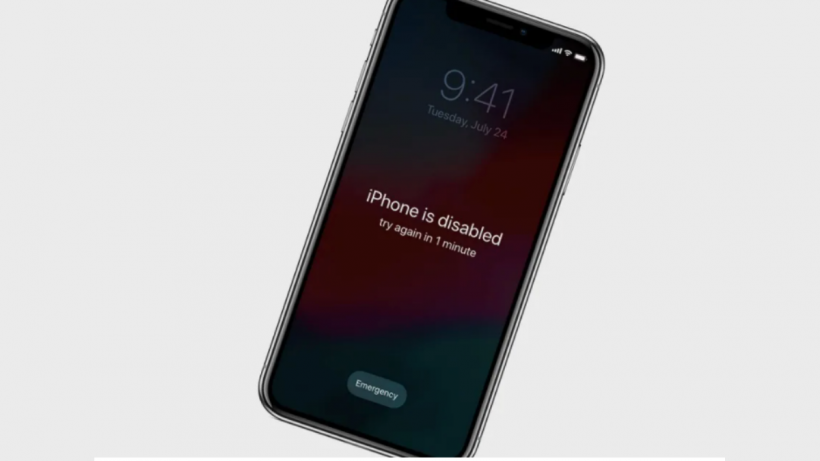Introduction
If you want to unlock iPhone without a password, here are some methods for the same. Check how you can recover your iPhone when the iPhone is disabled.
Apple is widely known for its security feature, where once you disable your iPhone with the wrong passcode, it is really hard to access the device. The only option (without using a tool) is to use iTunes and reset your iPhone. This obviously means losing your data. So, how to unlock iphone without passcode? What is the method to unlock iPhone without a passcode?
You can use the following methods for the same. We have discussed how Dr.Fone – Screen Unlock can help you unlock your iPhone without using your passcode.
Part 1: Why My iPhone Won’t Unlock?
How to unlock iPhone without a passcode? Due to Apple’s security feature, you can use the wrong passcode for a limited number of times only. After a while, the iPhone will be permanently locked and you may need external help to recover from this.
So, what are the reasons your iPhone is disabled?
- You have entered the wrong password too many times.
- Your child has entered the wrong passcode for play many times, which has disabled your iPhone permanently.
- You are continuously using the face ID and you don’t know the passcode anymore. But, you have restarted the device, which needs the passcode.
- Something in your bag or pocket was touching against your iPhone, which led to entering of wrong passcode too many times.
- A friend has changed the passcode for enjoyment and now your iPhone is locked.
There are so many reasons you may end up disabling your iPhone without any fault of your own. Fortunately, we have a few methods to help you.
Part 2: Ways To Unlock iPhone Without Passcode
How to unlock iPhone without a passcode? There are two common methods to unlock your iPhone, which you may already know. Here’s an overview of the same.
Find My iPhone
With the help of Find My iPhone, you can unlock your disabled iPhone without a passcode. This method is also commonly used for restoring the device.
Some steps to use Find My iPhone to restore disabled iPhone without the passcode:
- With your computer or Mac, go to icloud.com/find and open your Apple account.
- Go to All Devices and find your device. This is only possible if you have enabled Find My iPhone on your iPhone.
- When you go to your device, click on Erase iPhone.
- This will completely restore your iPhone and you can reboot it without a passcode.
Use iTunes
How to get into a locked iPhone without the password?
Another common method to get into your iPhone without a passcode is through iTunes. How can you achieve this?
- Connect your disabled iPhone to a computer that has iTunes.
- Now open iTunes and visit the iPhone icon.
- You will find a restore the iPhone option.
- This will completely restore the iPhone and you can start afresh.
*It is important to understand that in both methods, you may end up losing your data. unless you have data backup on the cloud or Mac or iTunes, you may not get your data back.
Part 3: Features Of Dr.Fone – Screen Unlock
How to unlock iPhone without a password without losing data? The best way to achieve this is through the Dr.Fone – Screen Unlock tool. You will not lose your data and recover your iPhone without passcode in a few minutes. There’s no hassle or technical knowledge required.
Let’s start by discussing the features of the tool:
- If you have disabled your iPhone, open it without a passcode.
- Use it in any case where your iPhone is locked and disabled.
- Use the tool with different iOS devices like iPod, iPad, etc.
- The tool is compatible with different iOS versions.
How to unlock iPhone using Dr.Fone-Screen Unlock tool? Follow the given steps to use Dr.Fone-Screen Unlock for a disabled iPhone:
Step 1: Download Dr.Fone-Screen Unlock
The first step is to download the tool on your device or computer.
Once this is done, launch the device and click on Screen Unlock.
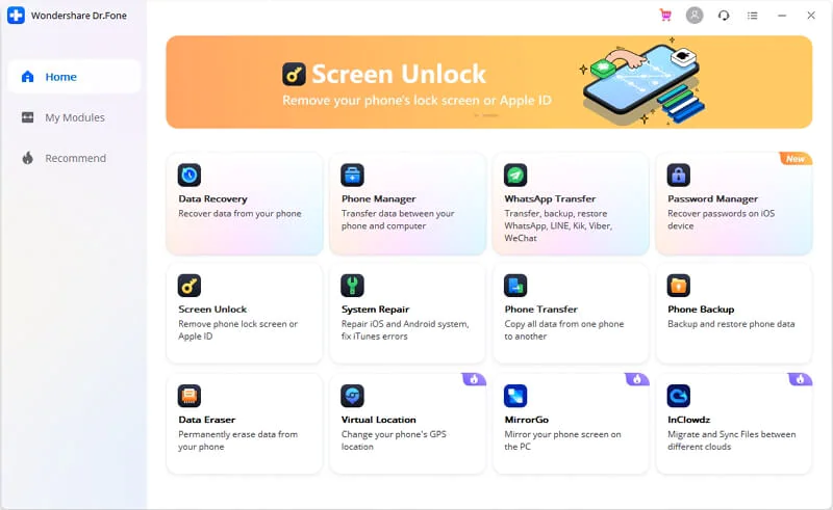
Step 2: Connect Your iPhone
The second step is to connect your iPhone to a computer with the help of a USB cable.
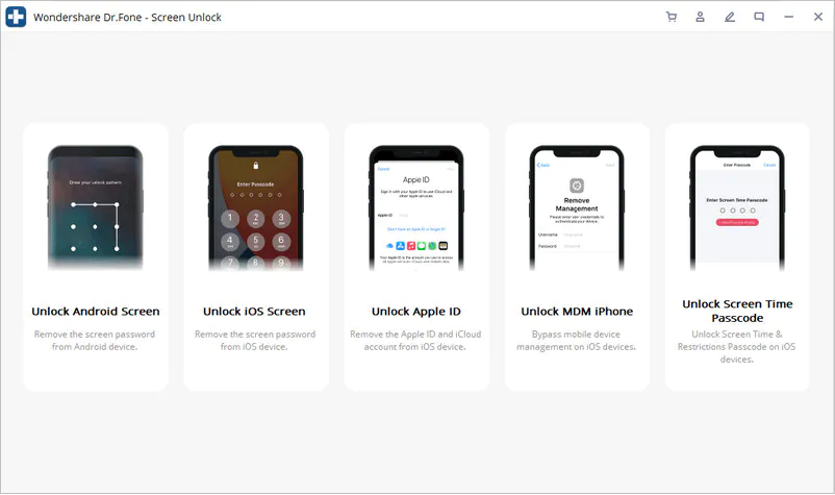
In the following window, you have to follow steps that help you put your iPhone in the DFU mode.
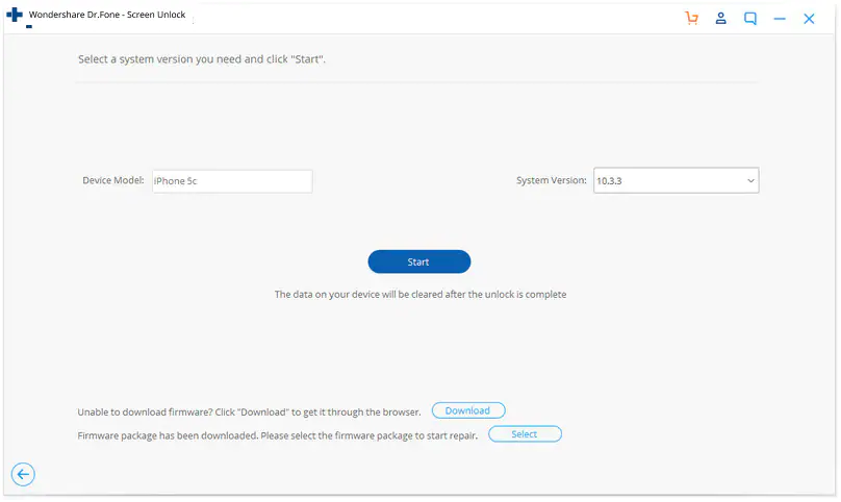
Step 3: Unlock iPhone Without Passcode
At this point, the tool will detect the details of your iPhone automatically. You need to review if these details are correct and hit Start.
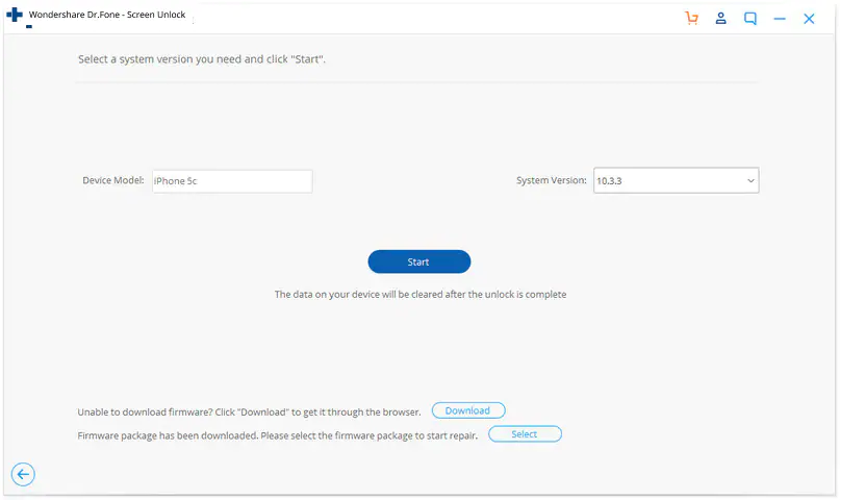
After this, the firmware of the iPhone will download, which will allow you to unlock your iPhone.
You need to wait until the iPhone is unlocked. This means to stay in a strong internet connectivity area and don’t break the connection between your iPhone and computer.
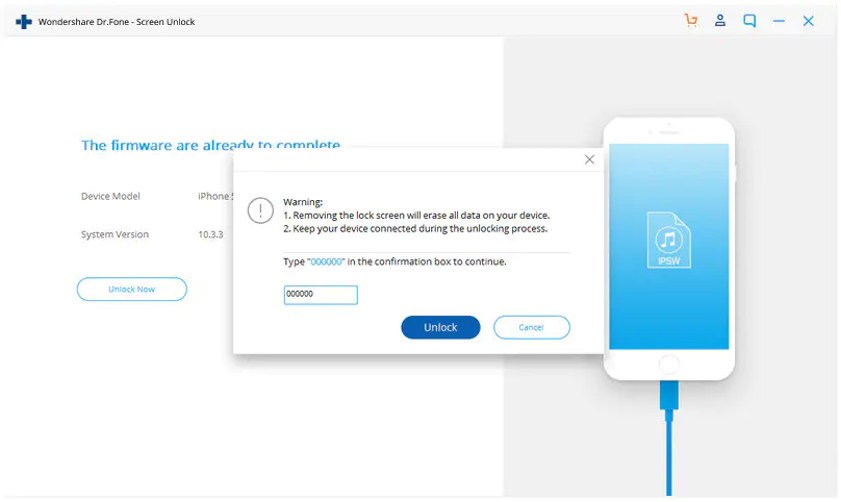
Conclusion
When you have accidentally locked your iPhone because of the wrong passcode, you can use the given methods to recover from the damage. However, many methods include losing your data in the process. So, how to unlock iPhone without a passcode? For this, Dr.Fone – Screen Unlock is the best tool.
Laila Azzahra is a professional writer and blogger that loves to write about technology, business, entertainment, science, and health.