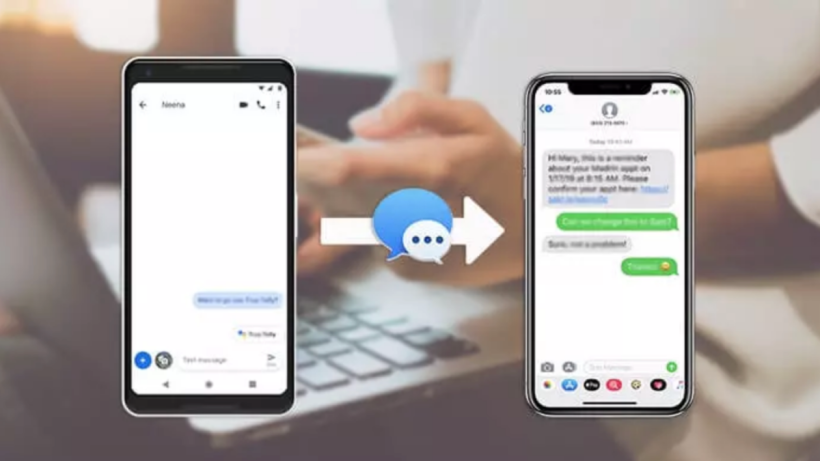Introduction
Everyone has to change their phone after some point in time. The most common problem that people face while switching from old to new phone models is data transfer. To transfer every single bit of data including photos, videos, WhatsApp chat, contacts, etc. needs an idea about phone backups. It becomes very complex if the data size is very large. But, there is an easy way to make an exact clone of your old phone data and swipe it into your new phone in a couple of minutes. It is possible with the help of the MobileTrans, which allows you to transfer messages from android to iphone without any limitations.
1: Ways to Transfer Messages from Android to iPhone
i. MobileTrans – Phone Transfer
Methods like copying folders from one phone to another using a USB cable and file transfer via file sharing apps and recovery mode are some of the old methods of data transfer. But, all these techniques don’t work fine because the users don’t exactly know how and where the backup folders get saved. The best solution to this problem is to download MobileTrans – Phone Transfer tool. The app allows transferring Messages from Android to iPhone and cloning more than 18 types of data formats including WhatsApp chats, contacts, photos, etc. to the new phone.
Advantage of MobileTrans:-
- Perfect clone: More than 18 types of data formats like photos, messages, music, notes, etc. can be transferred.
- Device friendly: Supports more than 6000 types of devices including Android, iOS, and Windows Phone.
- No formatting required: No reset or deleting of folders is required for the phone to phone transfer.
- User friendly: Non-technical users can easily deal with data transfer because of its simple interface.
- Free trial available: It allows users to check the accessibility of phone data transfer using the free trial version.
Here is how to do phone transfer via MobileTrans – Phone Transfer
Step 1: Simply launch the software on your PC and choose “Phone Transfer”.
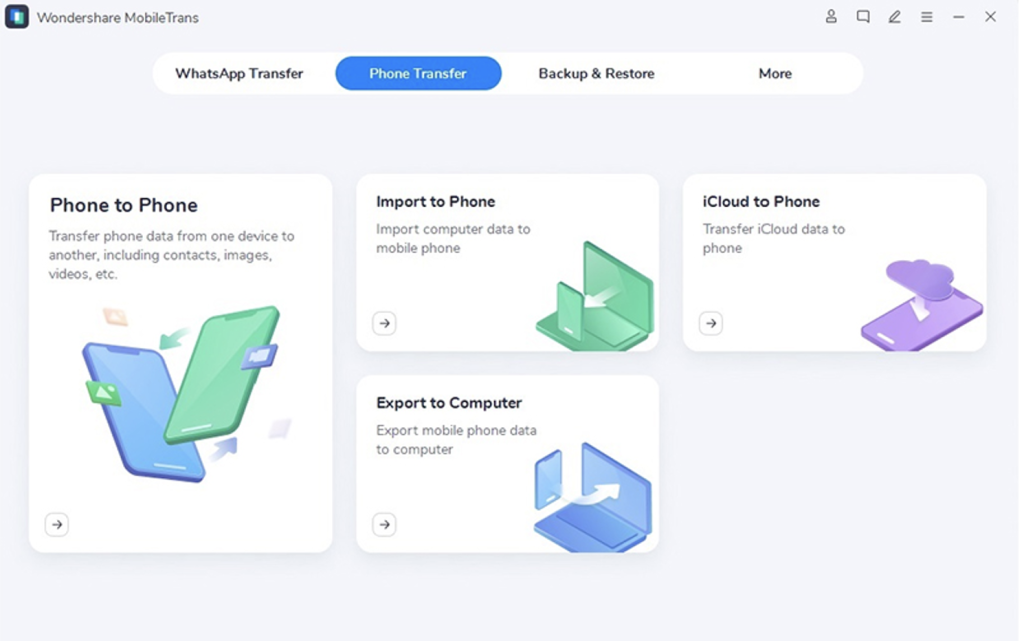
Step 2: Get the two devices connected to the PC using their respective cables. Use the “Flip” button if you wish to change the positions of your devices.
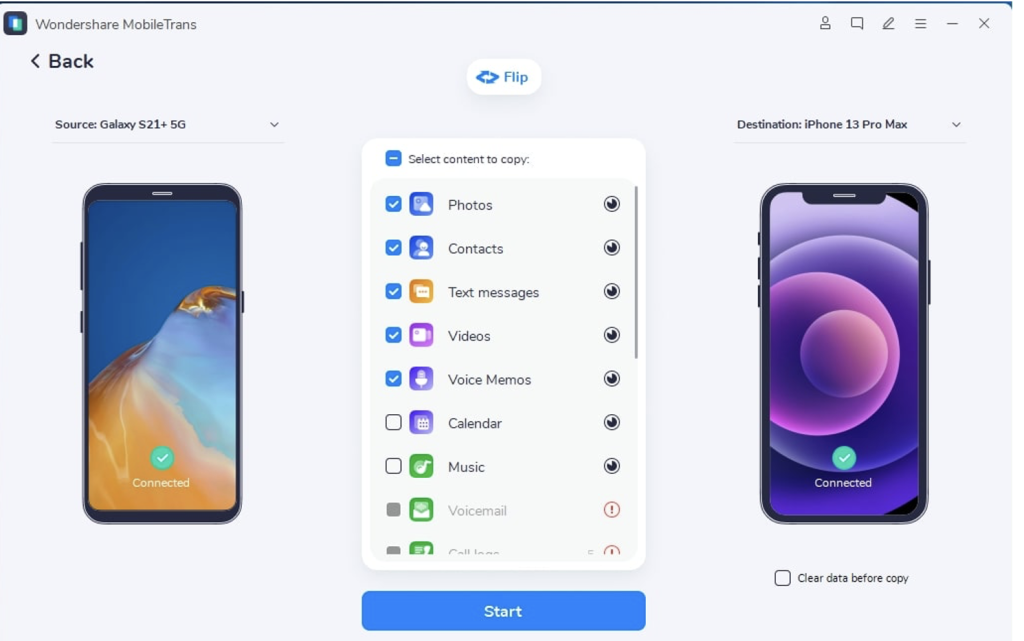
Step 3: Pick out the files you want to migrate to a new Android device. Click “Start” after choosing the data.
Step 4: Wait for some time and you will get your data transferred in a short while.
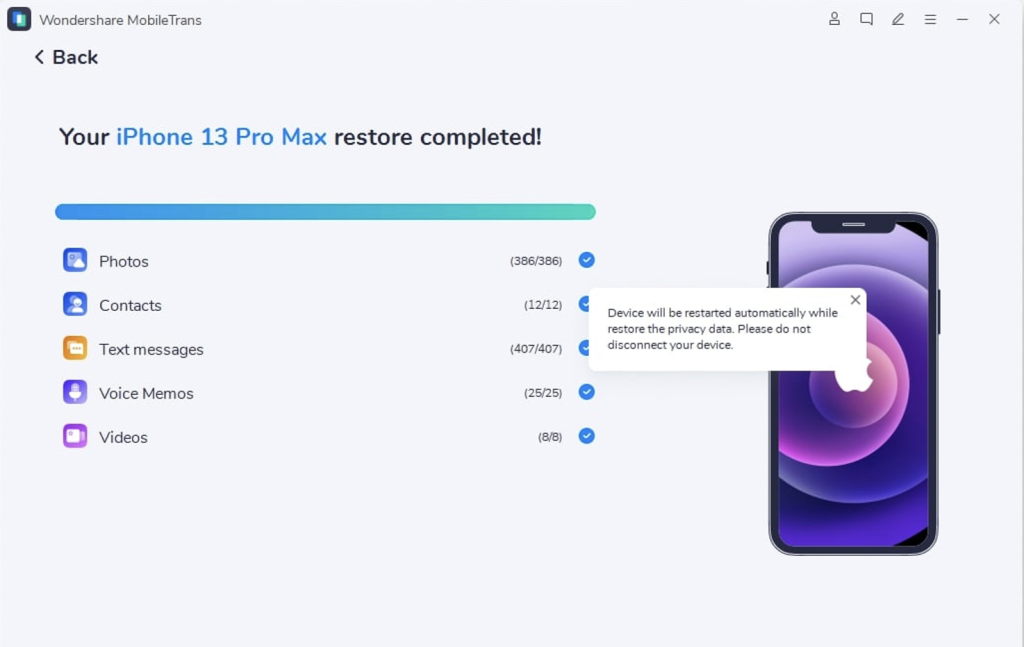
2. Transfer Data from Android to iPhone via MobileTrans App
Another way for phone data transfer is the MobileTrans app. Yes, MobileTrans offers its app easing the burden for the users who don’t have a PC or don’t want to use one for transferring Messages from Android to iPhone. There are two methods to swipe data from one phone to another:
- USB-OTG adaptor method
- Wi-Fi-based transfer [QR method]
1. USB-OTG method
- Authorize your old and new phone by connecting both the phone with a USB-OTG adapter.
- Make sure to enable “Developer Mode” and turn on “USB debugging” to allow file transfer from one phone to another.
- Open the MobileTrans app on both phones and confirm the selection of new and old phones.
- Now you will see the list of data on the screen you wish to transfer from old to new phone.
- Make the selection based upon your requirement. For example: If you want to transfer contacts, images, WhatsApp chats, etc, Tick mark the “checkboxes” as displayed above and then click on send button.
- It will take a few minutes to transfer data from the first to the second phone. The status of phone data transfer like “total items sent” and “size of files” will be displayed on the screen of both phones.
- Both the sender and receiver phone will display a confirmation of “Sent successfully” and “Received successfully”.
- Exit the app and disconnect both the devices by unplugging the connected USB-OTG adapter.
- Restart your new phone to display the changes of data.
2. QR based transfer (transfer via Wi-Fi)
- Get the MobileTrans app installed on both phones.
- After opening the app, confirm your selection of new and old phones.
- Connect both phones using the same network by scanning the QR Code displayed in the app.
- The app will display a list of data files available to transfer on your old phone.
- Mark the selection of data that you want to transfer to your new phone.
- Click on send to initiate the transfer.
- The confirmation of phone to phone transfer will be displayed at the end by saying the file was sent successfully
- Exit the app and go to contacts, images, and WhatsApp to see the changes. If no changes are displayed restart your phone to view the changes.
Conclusion
The advancement of technologies has benefited people in building strong connections. Phones are now the best devices to store all the memories created in the past. No doubt, the same moments can’t get back with time. But, somehow exporting all those data safely with the phone to phone transfer feature is possible with the help of MobileTrans – Phone data transfer. The best part of the app is that it doesn’t give people the feel of detachment from their old phone. It seems like all the things remain the same even after buying a new phone.
Laila Azzahra is a professional writer and blogger that loves to write about technology, business, entertainment, science, and health.